Templates
Branded templates, for software like Word and PowerPoint, have been built into the relevant applications on your computer for your convenience.
To start a new Word document or PowerPoint presentation with the correct branding, follow these instructions:
1. Open the relevant MS Office application on your computer, or if you already have an MS Office application open, click ‘File’
You will see screens like the below:
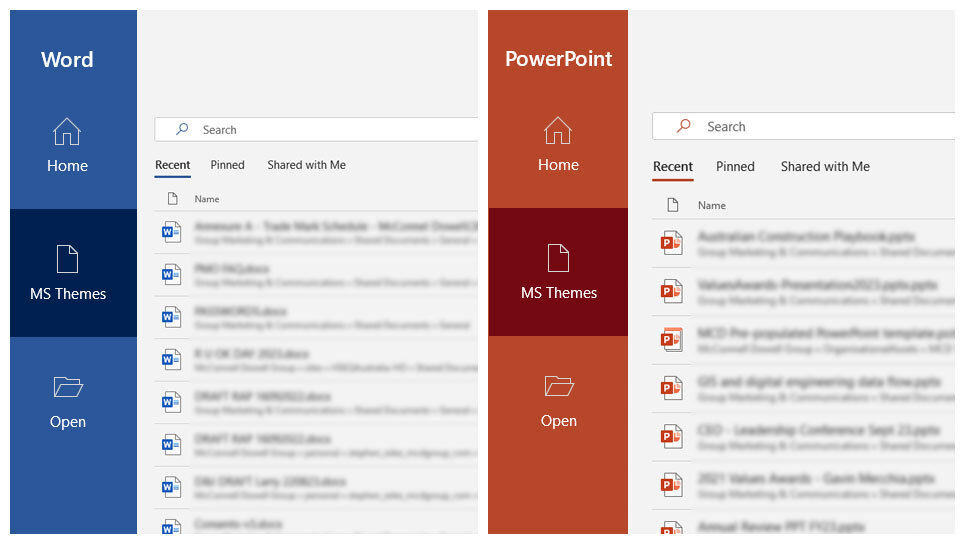
2. On the left hand coloured menu, select the second option, called either ‘MS Themes’ or ‘New’, depending on your software version.
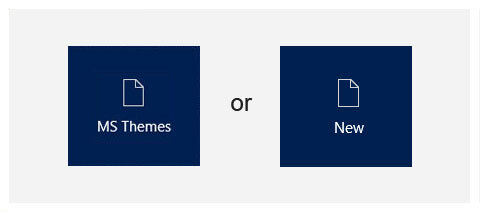
Once selected; ignore the gallery of thumbnails that appear (these are your recently opened documents), beneath these and below the horizontal line, you will see a set of three headings: ‘Office’ – ‘Personal’ – ‘McConnell Dowell Group’.
Select ‘McConnell Dowell Group’, a single folder called ‘Organisational Assets’ will appear underneath.
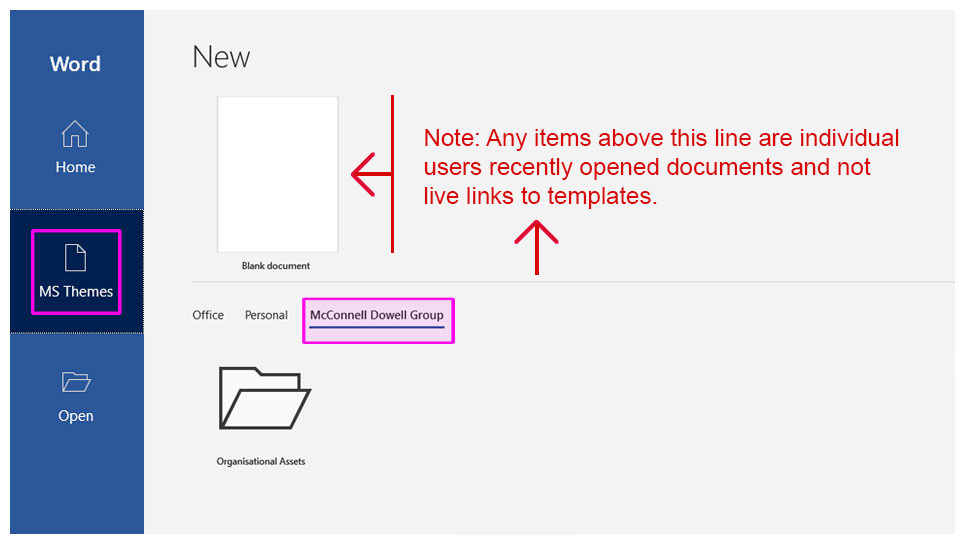
3. Click on the ‘Organisational Assets’ folder.
Once clicked 4 folders will be visible. Select the brand you require; Aveng, Built Environs, McConnell Dowell (MCD) or Western Program Alliance (WPA).
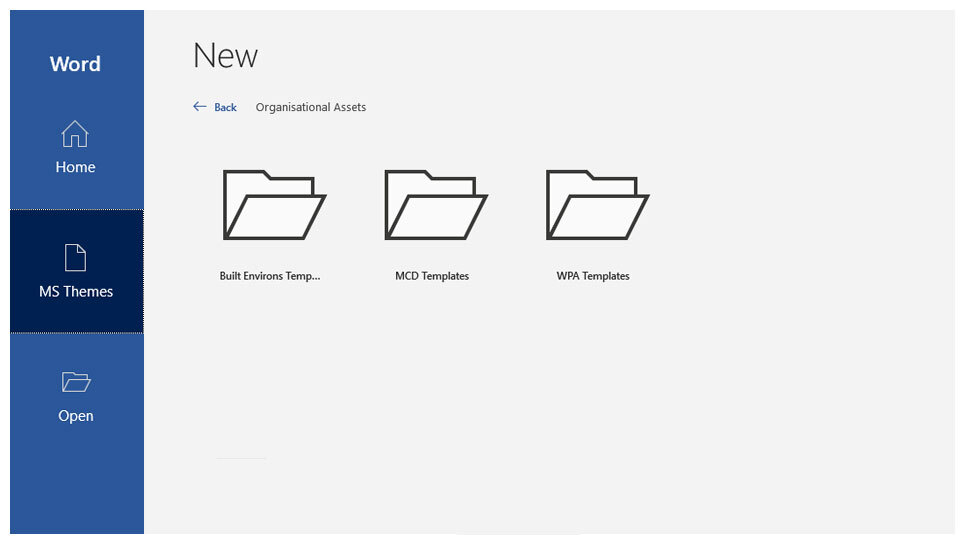
4. Select the template that best suits your needs.
Once you’ve selected your brand, you will be presented with all available brand templates for that application. See below:
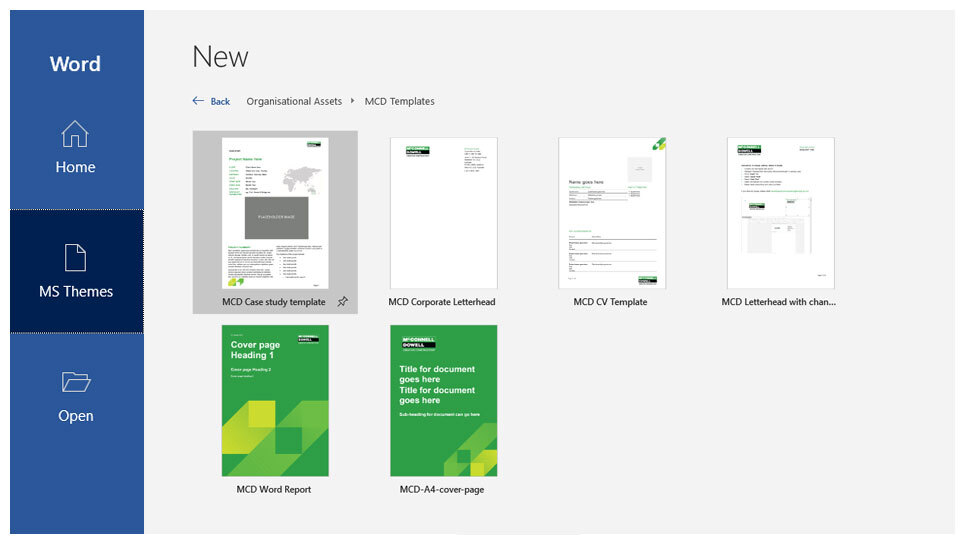
While we used Word in the example above, the same approach applies to PowerPoint.
There is a pre-populated PowerPoint template that contains slides with all manner of standard company information for you to use in your own presentations. Including values, company structure, org charts and project overviews.
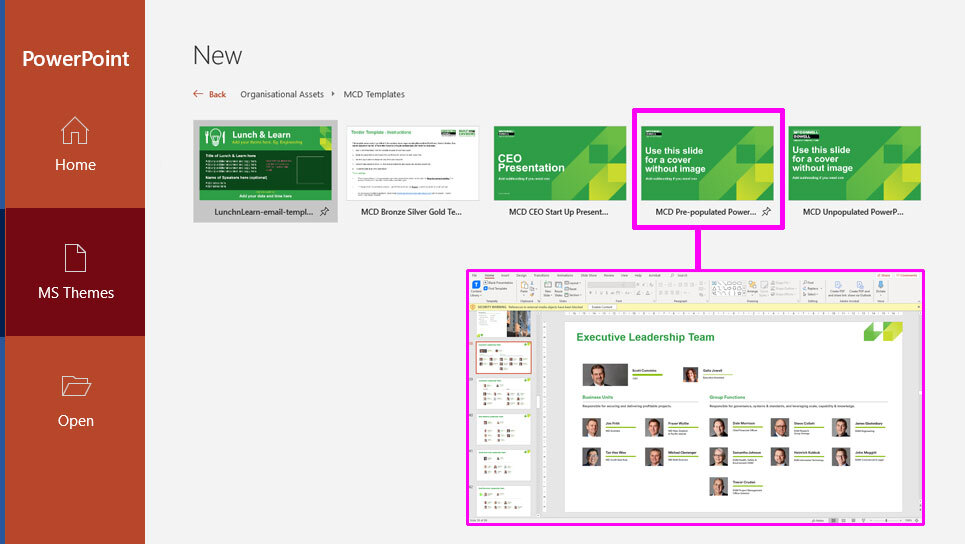
If you have any issues or queries around the MS Office templates, please email the group marketing team.